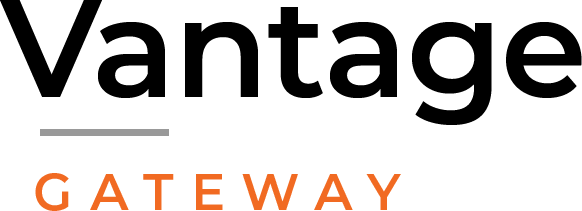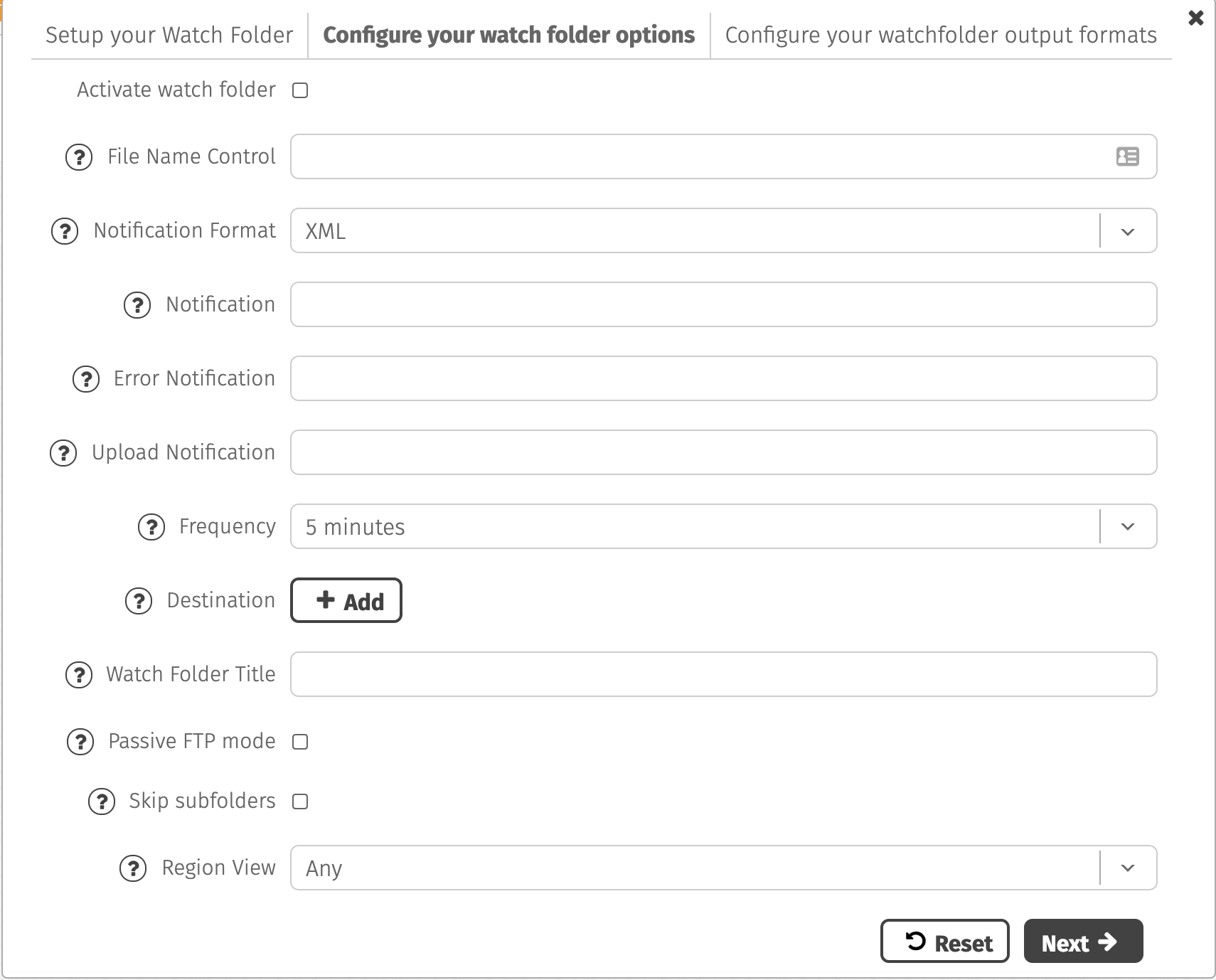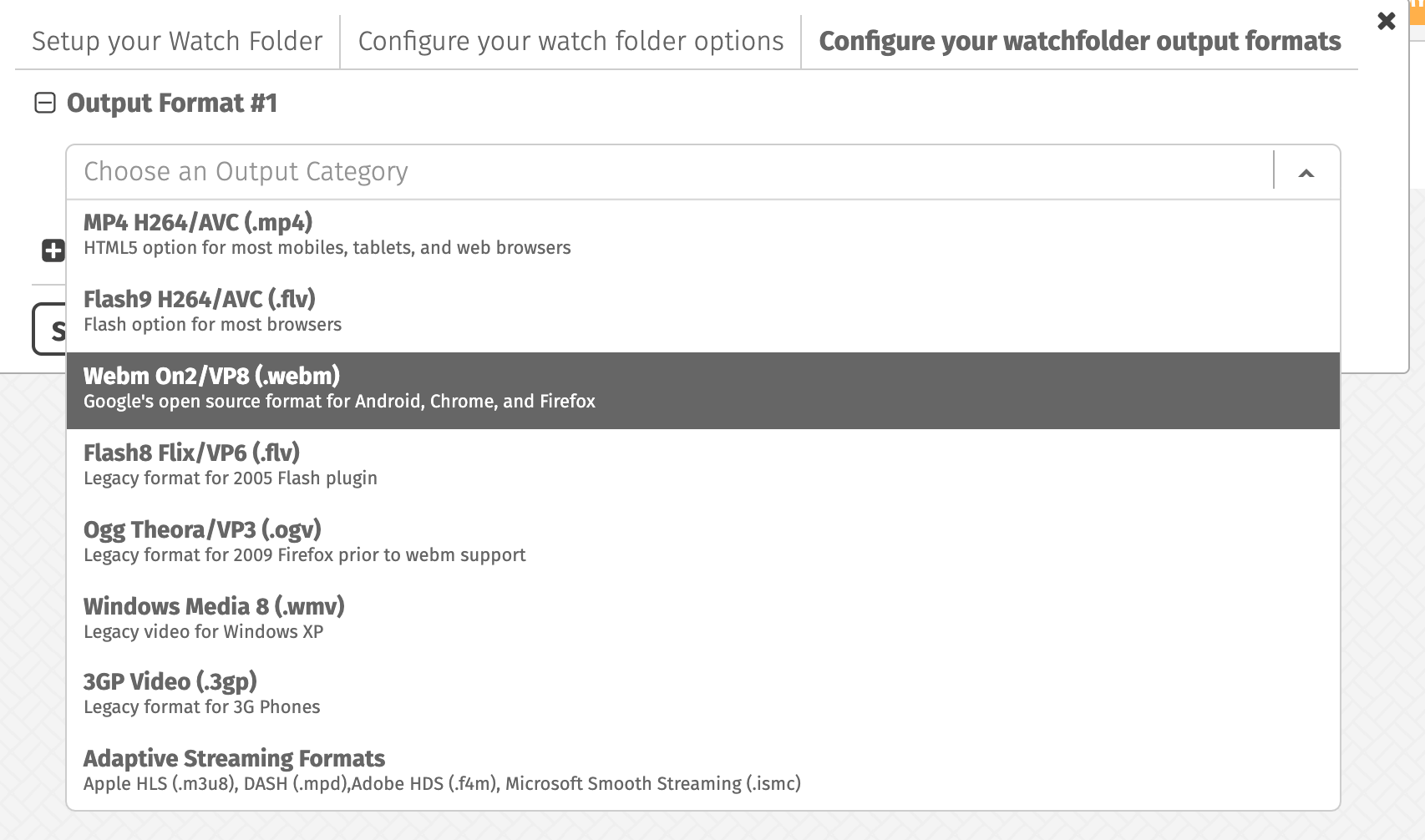Smart Watch Folders™
Automated Batch Video Encoding
Vantage Gateway offers several seamless and efficient ways to ingest and batch process your video assets. The simplest method is to use our Smart Watch Folders™, which let you load videos that can then be batch processed on-demand, without writing code or using our API. It’s fast, efficient and easy.
No-Hassle Batch Encoding
A watch folder is an online directory that’s monitored by Vantage Gateway for new video assets. When new content is placed in the folder, we’ll automatically ingest the file and convert it to the specified format. Once transcoded, the files are delivered to the destination of your choice.
Vantage Gateway Smart Watch Folders are a great alternative to integrating with our XML API and require nothing more than an SFTP, FTP, AWS S3, Rackspace or Azure location. You can also access the folders via our UI. By using a Smart Watch Folder you can be encoding video files with us in less than five minutes. So sit back, relax and let Vantage Gateway do the work for you!

Get Started
Once you have logged into Vantage Gateway’s web interface, click on the Watch Folder tab on the left side of the screen.
In the Folder URL field enter a valid FTP, S3 or Rackspace location in the dialogue box. Replace the default content, as it’s for suggestion only.
Add an email address in the Notify URL field in the form “email@yourdomain.com." Alternatively, you can enter an http URL of the script the result would be posted to.
Select the frequency with which you would like our system to check your folder for new video files. If you have large files, set a higher poll time.
Enter one or more destination URLs in the format: http://myusername:password@myftpserver.com/video_out. FTP is also valid here, if you’re using that type of location.
Name your file/folder, select active or passive FTP, select your region and you are ready to go!
Our Smart Watch Folder option offers a great way to process files and enable more efficient workflows. For more information, please visit our Knowledge Base. For requests to process over 10,000 files at a time, contact our Technical Support team.